You can upload a CSV file from your accounting software directly into Ottimate. You are also able to export from Ottimate.
Available Uploads:
All of these uploads will take place in Settings.
On the top right, click the down arrow to access Settings.

Chart of Accounts
Once in Settings, click Chart of Accounts on the left.
Click Import Accounts.

Drag and drop or browse for your Chart of Accounts CSV from your accounting software.
After uploading your file, you will need to specify which columns need to be mapped. Click Submit when finished.

Departments
Once in Settings, click Departments on the left.
To import a CSV from your accounting software, Click Import Departments.

A pop-up will ask you to upload your CSV file.

The next pop-up will ask you to assign your columns to our upload columns. Select the matching columns from the dropdowns.
Click Submit when finished.
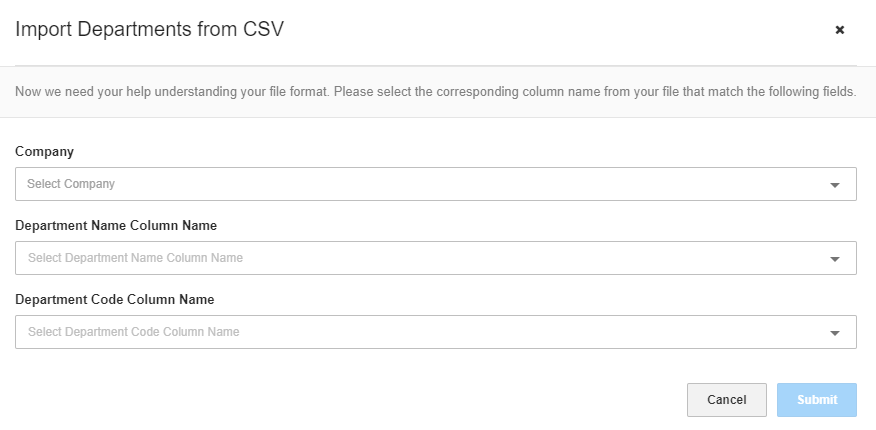

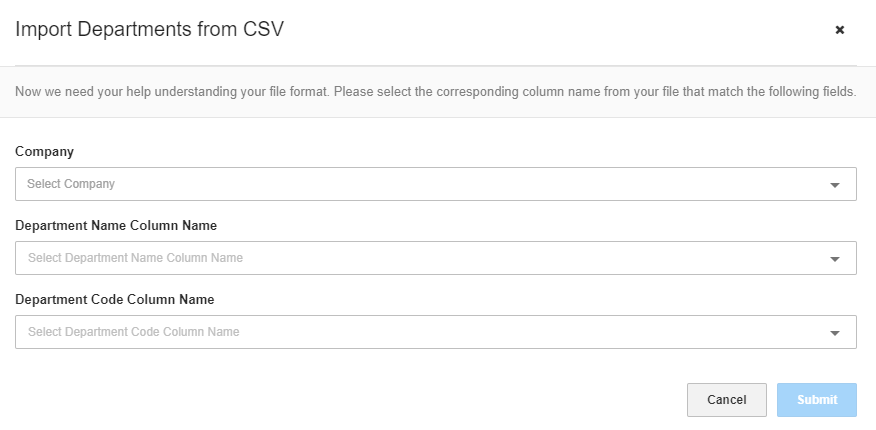
Vendors
Once in Settings, click Companies on the left.
Click the Import Vendors next to your company name.

Drag and drop or browse for your Vendor CSV from your accounting software.

After uploading your file, you will need to specify which columns need to be mapped. Click Submit when finished.

Please Note: Vendors won't immediately be listed in the vendors section after upload. You will need to map the vendor from an invoice first.
Was this article helpful?
That’s Great!
Thank you for your feedback
Sorry! We couldn't be helpful
Thank you for your feedback
Feedback sent
We appreciate your effort and will try to fix the article